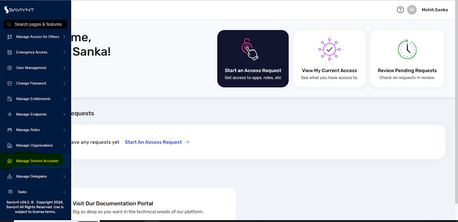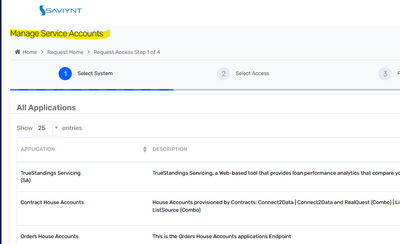- Saviynt Forums
- Enterprise Identity Cloud Discussions
- Identity Governance & Administration
- Renaming the Manage Service Accounts Tile in EIC
- Subscribe to RSS Feed
- Mark Topic as New
- Mark Topic as Read
- Float this Topic for Current User
- Bookmark
- Subscribe
- Mute
- Printer Friendly Page
Renaming the Manage Service Accounts Tile in EIC
- Mark as New
- Bookmark
- Subscribe
- Mute
- Subscribe to RSS Feed
- Permalink
- Notify a Moderator
03/20/2024
12:03 AM
- last edited on
03/20/2024
12:10 AM
by
![]() Sunil
Sunil
Hi Team,
We are currently using 5.5 version of Saviynt and we are getting upgraded to EIC 24.X, we have a requirement in 5.5 was that we have rename the Manager Service Account Tile which was done. The issue is that in EIC 24.x we are unable to rename the Manager Service Account tab in the Home Menu even with UI Admin Role.
Is there any way that we can get this updated and won't effect any future updates or releases from Saviynt. Please let us know how we can achieve this.
Thanks & Regards,
Mohit Srinath Sanka.
[This message has been edited by moderator to mask URL]
- Labels:
-
Access Request
- Mark as New
- Bookmark
- Subscribe
- Mute
- Subscribe to RSS Feed
- Permalink
- Notify a Moderator
03/20/2024 12:51 AM
We can't change tile think so already i tried , and if going inside lable we can change
ManageServiceAccount.Default.label
Customizing labels
You can customize labels via the LABEL MANAGEMENT page. Custom labels enable you to add multilingual labels (for example, application labels or dialog box messages) by automatically presenting information in a user’s native language.
To customize your labels, perform the following steps:
Log in to EIC.
On the top right of the home page, click the Applications icon, and then select Admin.
Click the Menu icon.
In the left pane, under Settings, click User Interface Branding Configuration.
The User Interface Branding Configuration page is displayed.Click the MANAGE LABELS tab.
The LABEL MANAGEMENT page is displayed.In the Search box, type the label that you want to change the display language, and then press Enter. The Label Name and Label Value columns are displayed.
Click the Add icon.
The Manage Languages dialog box is displayed.Select the check boxes next to the languages you want to make available.
Add your translated information in the LABEL VALUE field, and then click Save Changes.
If the changes are successful, the Changes have been saved successful message is displayed.NoteTo revert the changes for the current edit session, click Reset to Default.
Restart the service for the change to take effect. For more information, see Restarting the Services.
Now your users can change the display language from the User Profile menu.
Follow below document for details:
Thanks,
Raghu
If this reply answered your question, Please Accept As Solution and hit Kudos.
- Problems building Ownership Transfer email template in Identity Governance & Administration
- Getting NullResponseFromTarget while importing in Identity Governance & Administration
- Runtime Analytics - Data Displayed Error in Identity Governance & Administration
- When creating the user in EBS fnd_user table using service account "SAVIGAUSR" from Saviynt IGA -1 in Identity Governance & Administration
- Service Account Request is not obtaining the needed AD Group When Requesting the Access in Identity Governance & Administration