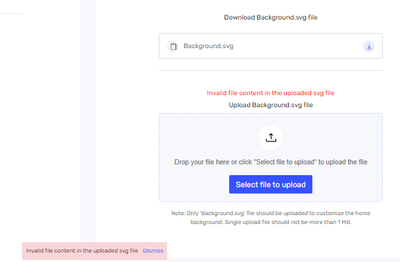- Saviynt Forums
- Enterprise Identity Cloud Discussions
- Identity Governance & Administration
- Multiple issues while updating images on ARS home ...
- Subscribe to RSS Feed
- Mark Topic as New
- Mark Topic as Read
- Float this Topic for Current User
- Bookmark
- Subscribe
- Mute
- Printer Friendly Page
- Mark as New
- Bookmark
- Subscribe
- Mute
- Subscribe to RSS Feed
- Permalink
- Notify a Moderator
10/09/2023 08:06 AM
Hi All,
We are facing multiple issues while trying to update the images on ARS home page using User Interface Branding Configuration.
1. Images uploaded with correct format and dimensions (based on documentation) would get enlarged 4-5 times in Saviynt. We tried various dimensions but every time the image would be displayed much larger than actually uploaded.
2. Unable to upload image, this was working earlier but now we are facing this issue.
Documentation referred:
https://docs.saviyntcloud.com/bundle/EIC-Admin-v23x/page/Content/Chapter06-EIC-Configurations/Custom...
Regards,
Layeeq
Solved! Go to Solution.
- Mark as New
- Bookmark
- Subscribe
- Mute
- Subscribe to RSS Feed
- Permalink
- Notify a Moderator
10/11/2023 01:14 AM
Hi @layeeq ,
We are checking on this and we will keep you posted on this.
- Mark as New
- Bookmark
- Subscribe
- Mute
- Subscribe to RSS Feed
- Permalink
- Notify a Moderator
10/12/2023 03:24 AM - edited 10/12/2023 03:54 AM
Hi @layeeq,
We kindly request that you provide us with additional information pertaining to the error detected in the log files associated with the reported issue. Your cooperation in sharing further details will aid us in our efforts to address and resolve the matter effectively.
- Mark as New
- Bookmark
- Subscribe
- Mute
- Subscribe to RSS Feed
- Permalink
- Notify a Moderator
11/15/2023 02:31 AM
Hi @layeeq,
Thanks for the update :-
To address the issue with SVG files, it is imperative to follow a specific export process from Adobe Illustrator. The recommended steps are as follows:
1. Navigate to File -> Export
2. Choose Export for Screens
3. Ensure the checkbox for artboard is selected
4. Specify the desired Range (1)
5. Opt for the appropriate Scale
6. Set the Format to SVG
7. Execute the export process.
- Mark as New
- Bookmark
- Subscribe
- Mute
- Subscribe to RSS Feed
- Permalink
- Notify a Moderator
11/13/2023 10:12 AM - edited 11/13/2023 10:13 AM
We were getting similar error message in the log files as well.
Saviynt support helped with the solution for this.
Any svg file does not work, there is specific way to export it from Adobe illustrator.
Steps as follows:
- Import AD Entitlement Owners via CSV in Identity Governance & Administration
- Replacing new image in Email Template - Image icon not found in UI in Identity Governance & Administration
- ARS Application Request Icons in Identity Governance & Administration
- 24.1 - ARS Application Request Icons in Identity Governance & Administration
- EIC Theme customization for ARS tile in Identity Governance & Administration