Click HERE to see how Saviynt Intelligence is transforming the industry.
|
Click HERE to see how Saviynt Intelligence is transforming the industry. |
on
09/20/2023
04:11 AM
- edited on
04/04/2024
07:25 AM
by
![]() Dave
Dave
The integration was either created by Saviynt or by Saviynt community users . The integration is available “as is” and fall under standard connectors support for REST, SOAP, JDBC, LDAP, PowerShell, Jar and Saviynt Connector Framework.
Note: Contributor - Manju Kumari
Understanding the Integration between EIC and ServiceDesk Plus
This guide describes the integration between Saviynt Enterprise Identity Cloud (EIC) and ServiceDesk Plus.
This guide is intended for administrators and target application integration teams responsible for implementing a secure integration service with ServiceDesk Plus for RPA.
ServiceDesk Plus is a popular IT service management (ITSM) software developed by ManageEngine, a division of Zoho Corporation. It is designed to help organizations manage and streamline their IT service and support operations. ServiceDesk Plus offers a wide range of features and capabilities to assist IT teams in efficiently handling service requests, incidents, problems, and other IT-related tasks. Some key features and functionalities of ServiceDesk Plus include:
Ticketing System: ServiceDesk Plus provides a robust ticketing system that allows IT teams to create, track, and manage service requests and incidents. It enables users to submit requests through various channels, such as email, web forms, and a self-service portal.
Asset Management: The software helps organizations track and manage their IT assets, including hardware and software inventory. It can automate asset discovery, monitor changes, and provide insights into asset lifecycle management.
Change Management: ServiceDesk Plus includes change management capabilities to help organizations plan, approve, and implement IT changes while minimizing disruptions and risks.
Problem Management: It supports problem management processes by identifying and resolving the root causes of recurring incidents to prevent them from happening again.
Knowledge Base: ServiceDesk Plus offers a knowledge base where IT teams can create and store articles, FAQs, and solutions to common issues. This helps in self-service and faster problem resolution.
Self-Service Portal: Users can access a self-service portal to submit service requests, search for solutions, and check the status of their requests without directly contacting IT support.
SLA Management: The software enables organizations to define and enforce service level agreements (SLAs) to ensure timely resolution of issues and maintain service quality.
Reporting and Analytics: ServiceDesk Plus provides reporting and analytics tools to help IT teams analyze performance metrics, identify trends, and make data-driven decisions for process improvement.
Automation: Automation features help streamline repetitive tasks and workflows, reducing manual intervention and improving efficiency.
Integration: ServiceDesk Plus supports integration with other IT tools and applications, such as email, Active Directory, and monitoring systems, to enhance its capabilities and interoperability.
Mobile Access: Users and IT technicians can access ServiceDesk Plus through mobile apps, making it convenient to manage service requests and incidents on the go.
ServiceDesk Plus comes in different editions, including Free, Standard, Professional, and Enterprise, each offering varying levels of functionality and scalability to cater to the needs of different organizations.
Overall, ServiceDesk Plus is a comprehensive ITSM solution that helps organizations enhance their IT service delivery, improve user satisfaction, and optimize IT operations.
For more information about different connectors in EIC, see Connectors Documentation.
The ServiceDesk Plus integration supports the following features:

|
Software |
Version |
|
EIC |
Release v4.5 and later |
You must create an integration between EIC and the collaboration platform hosted by the target application to perform import, provisioning, and deprovisioning tasks. The following components are involved in the integration:
The Complete Service Management platform ServiceDesk Plus combines ITSM with ESM and SIAM capabilities, enabling all internal departments, such as IT, HR, and Facilities, as well as external service providers and customers, to collaborate securely and seamlessly on one complete platform, reducing complexity and improving productivity.
Objects are imported as entitlement types into EIC.
Security System represents the connection between EIC and the target application.
It comprises of an endpoint, which is the target application for which you want EIC to manage the identity repository.
It provides application instance abstraction from connectivity including high-level metadata. For more information about creating a security system, see Creating a Security System.
Endpoint is an instance of an application within the context of a security system.
It is the target application or application from which the connector imports the data and performs provisioning or deprovisioning of identity objects, such as users, accounts, and entitlements.
It is mandatory to create an endpoint after creating the security system.
You can associate a single security system with multiple endpoints if the deployment involves modelling of multiple isolated virtual applications (based on sets of specific entitlements according to certain categories) within a single application instance. For more information about creating an endpoint, see Creating an Endpoint for the Security System.
Connector is a software component that enables communication between EIC and the target application. It provides a simplified integration mechanism where in some instances you only need to create a connection with minimal connectivity information for your target application. The REST connector is used for importing, provisioning accounts and access through the REST APIs. For more information about creating a connection, see Creating a Connection.
Job Scheduler is a software component that executes a job based on the configured schedule to perform import or provisioning operations from EIC.
When a provisioning job is triggered, it creates provisioning tasks in EIC. When these tasks are completed, the provisioning action is performed on the target application through the configured connector. If you want to instantly provision requests for completing the tasks without running the provisioning job, you must enable Instant Provisioning at the security system level and the Instant Provisioning Tasks global configuration. For more information about the jobs used by the connectors in the ServiceDesk Plus integration.
EIC uses a REST connection for integrating with ServiceDesk Plus for performing provisioning items in ServiceDesk Plus Queue. The REST connection uses the REST protocol to communicate with the REST interface of ServiceDesk Plus.
The following diagram illustrates the integration architecture and communication with the target application.

Prerequisites
Authentication to ServiceDesk Plus is through an Access Token please follow below steps.
Generating Tokens:
Invoke a URL in the following format to exchange the authorization code (obtained at the end of the previous step) with an OAuthToken.

After invoking the URL, you will be presented with an access token, which you must include in all API calls.
NOTE :Each access token is valid for only an hour and used only for the operations defined in the scope.
Refresh token does not expire. Use it to refresh access tokens when they expire.
You can only generate a maximum of five refresh tokens in a minute.
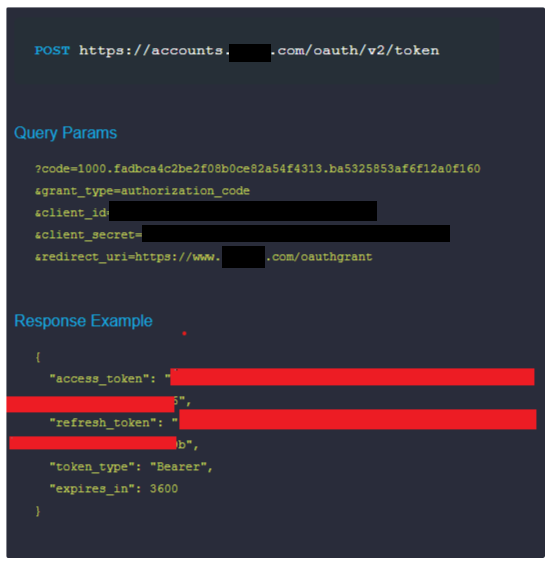
Access tokens generally expire in one hour, which means a new access token has to be generated to keep the process going. You can eliminate the need to perform the entire procedure to generate access tokens, by using refresh tokens. Once the access token expires, the refresh token can be used to generate a new access token.
Refresh token can be obtained only when access_type is set to offline while creating the access token.
Refer to the example to understand how an access token can be obtained using the refresh token.
NOTE:
A "User" in an organization can have a maximum of 20 refresh tokens. And each refresh token can have a maximum of 30 active access tokens (non expired).
When a user creates a 31st access token, the system deletes the first created access token. Similarly, when the user creates the 21st refresh token, the system deletes the first created refresh token.
You can only generate a maximum of five refresh tokens in a minute.
We have provided with a sample test OAuth in all the examples, so that you can test any example on your own. You can replace the sample OAuth Token with your actual token to test requests from your Desk account.

For more information please follow ServiceDesk Plus API Documentation .
Connection refers to the configuration setup for connecting EIC to target applications. For more information about the procedure to create a connection, see Creating a Connection.
While creating a connection, you must specify connection parameters that the connector uses to connect with the target application, define the type of operations to perform, the target application objects against which those operations are performed, and the frequency of performing them. In addition, you can view and edit attribute mappings between EIC and the target application, predefined correlation rules, and provisioning jobs and import jobs.
The connector uses the following parameters for creating a connection and for importing account and access from the target application:
|
Parameters |
Description |
|
Connection Name * |
Provides a unique name for the connection. |
|
Connection Description * |
Provides the description for the new connection being created. |
|
Connection Type * |
Select the connection type as REST. |
|
Save Template |
Allows you to save the connection template with the specified parameter values. Click Save Template and specify the template name. |
|
Email Template |
Provides the email template applicable for notifications. Email notifications provides immediate trigger of emails to respective user based on actions performed. Emails acts as one of the notifications to user informing which action has been performed and if critical, needs immediate action from the user. |
|
Default SAV Role |
Provides the SAV role for which you want to assign access to the newly created connection. The SAV role is a EIC Role used to give specific access to a User. For example, if ROLE_User is selected then user(s) assigned the ROLE_User are given access to this connection. |
|
Connection JSON
|
Specify this parameter to establish a REST connection with ServiceDesk Plusapplication. Refer to the Connection Package
|
To create Queue in ServiceDesk Plus, poll and fetch the status of Queue when WSRETRY job is run, specify the below mentioned parameters.
|
Parameter |
Description |
|
CREATETICKETJSON |
Specify this parameter to create Queue in ServiceDesk Plus. When you run the WSRETRY job using the CREATETICKETJSON parameter, it creates Queue in ServiceDesk Plus. The possible status of Queue in ServiceDesk Plusare: Open, Closed, or Pending. The ticket remains in Open status in ServiceDesk Plus it is automatically or manually completed in ServiceDesk Plus. Refer to the Connection Package
|
|
Ticket Status JSON |
Refer to the Connection Package
|
connection package helps you build the connection with pre-defined JSONs, this can be used if your tenant does not already have out of the box connection templates available. Here are the steps to import the ServiceDesk Plus connection package.
Download the connection package.
Navigate to Admin → Transport → select Import Package.
Browse the downloaded package and Import.
Navigate to Admin → Connections → Select “ServiceDesk Plus ” Connection.
Edit the connection with your ServiceDesk Plus tenant details.
The security system represents the connection between EIC and the target application. For more information on creating a security system, see Creating a Security System.
Endpoint refers to the target application used to provision accounts and entitlements (access). For more information on creating an endpoint, see Creating Endpoints.
You can use the ServiceDesk Plus integration for performing import and provisioning operations after configuring it to meet your requirements.
You must apply the following guidelines for configuring import:
Run account import before running the access import.
Map all ServiceDesk Plus attributes to EIC account attributes using ImportAccountEntJSON.
You must apply the following guidelines for configuring provisioning:
Use Java ternary operators if you want to add conditions in the provisioning parameters. You can use Java operations to tweak any attributes by using if-else conditions, substrings, or operators in the JSON for provisioning.
To troubleshoot common problems with connectors, answer frequently asked questions, and provide solutions to a few common issues you might encounter while configuring or working with connectors, see Common Troubleshooting Guide for Connectors.
To troubleshoot common problems or obtain answers for frequently asked questions for REST connectors, see the REST Connector Guide.
Note: Ensure that you record the token expiry duration during the initial token generation. The connection may fail, if the token is not refreshed.