Click HERE to see how Saviynt Intelligence is transforming the industry.
|
Click HERE to see how Saviynt Intelligence is transforming the industry. |
06/16/2023 03:19 AM - edited 06/16/2023 03:45 AM
Disclaimer
The integration was either created by Saviynt or by Saviynt community users . The integration is available “as is” and fall under standard connectors support for REST, SOAP, JDBC, LDAP, PowerShell, Jar and Saviynt Connector Framework.
Note: Contributor - Manju Kumari
This guide describes the integration between Saviynt Enterprise Identity Cloud (EIC) and Bynder .
This guide is intended for administrators and target application integration teams responsible for implementing a secure integration service with Bynder.
Bynder is rooted in a powerful and intuitive DAM solution, It is integrated ecosystem of marketing tools unifies and transforms the creation and sharing of assets. The Bynder portfolio enables brands to thrive with a new, efficient way of working by automating menial tasks and scaling output alongside business growth.
The Bynder connector enables you to seamlessly integrate with Bynder to manage user lifecycle and govern access to their Groups.
For more information about different connectors in EIC, see Saviynt Enterprise Identity Cloud Connectors.
Note: This guide provides information about using the Bynder REST connector using REST API for performing operations listed in the Supported Features.
The Bynder integration supports the following features:
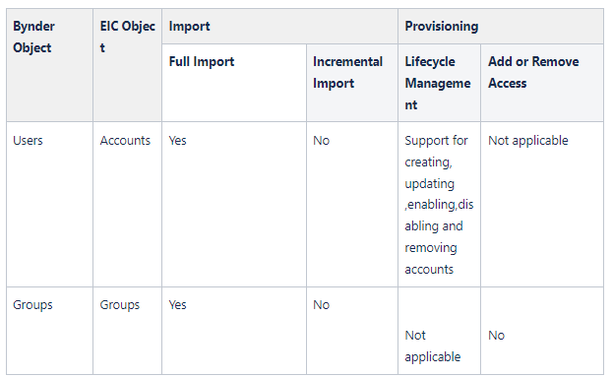
Software | Version |
EIC | Release v4.5 and later |
You must create an integration between EIC and the collaboration platform hosted by the target application to perform import, provisioning, and deprovisioning tasks. The following components are involved in the integration:
The Complete Service Management platform Bynder combines ITSM with ESM and SIAM capabilities, enabling all internal departments, such as IT, HR, and Facilities, as well as external service providers and customers, to collaborate securely and seamlessly on one complete platform, reducing complexity and improving productivity.
Objects are imported as entitlement types into EIC.
Security System represents the connection between EIC and the target application.
It comprises of an endpoint, which is the target application for which you want EIC to manage the identity repository.
It provides application instance abstraction from connectivity including high-level metadata. For more information about creating a security system, see Creating a Security System.
Endpoint is an instance of an application within the context of a security system.
It is the target application or application from which the connector imports the data and performs provisioning or deprovisioning of identity objects, such as users, accounts, and entitlements.
It is mandatory to create an endpoint after creating the security system.
You can associate a single security system with multiple endpoints if the deployment involves modelling of multiple isolated virtual applications (based on sets of specific entitlements according to certain categories) within a single application instance. For more information about creating an endpoint, see Creating an Endpoint for the Security System.
Connector is a software component that enables communication between EIC and the target application. It provides a simplified integration mechanism where in some instances you only need to create a connection with minimal connectivity information for your target application. The REST connector is used for importing, provisioning accounts and access through the REST APIs. For more information about creating a connection, see Creating a Connection.
Job Scheduler is a software component that executes a job based on the configured schedule to perform import or provisioning operations from EIC.
When a provisioning job is triggered, it creates provisioning tasks in EIC. When these tasks are completed, the provisioning action is performed on the target application through the configured connector. If you want to instantly provision requests for completing the tasks without running the provisioning job, you must enable Instant Provisioning at the security system level and the Instant Provisioning Tasks global configuration. For more information about the jobs used by the connectors in the Bynder integration.
EIC uses a REST connection for integrating with Bynder for importing data and for performing provisioning and deprovisioning tasks.
The following diagram illustrates the integration architecture and communication with the target application

Perform the following steps to Generate & Setup token authentication
Navigate to your Bynder portal.
Go to Settings > Advanced Settings > Portal settings and click Permanent Tokens.
Click Add new token.
Enter a description for the token in the Description field.
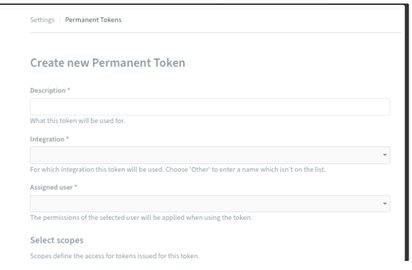
If your integration does not appear in the dropdown choose Other and type in the integration name.
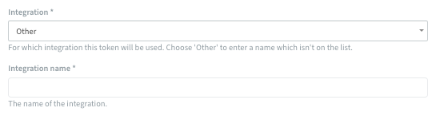
Click Assigned user dropdown to assign the permissions of a user to the token. Enter the name of the user and click one of the returned search results.
In Scopes section select the Bynder resources you want to access with this permanent token.
Click Create token to create the token. The new permanent token will be displayed.
Copy the token and make sure not to lose it, since it will only be displayed once and cannot be regenerated.
Connection refers to the configuration setup for connecting EIC to target applications. For more information about the procedure to create a connection, see Creating a Connection.
While creating a connection, you must specify connection parameters that the connector uses to connect with the target application, define the type of operations to perform, the target application objects against which those operations are performed, and the frequency of performing them. In addition, you can view and edit attribute mappings between EIC and the target application, predefined correlation rules, and provisioning jobs and import jobs.
The connector uses the following parameters for creating a connection and for importing account and access from the target application:
Parameter | Description | Example Configuration | Mandatory? |
|
|
Connection Name | Specify the name to identify the connection. | - | Yes |
|
|
Connection Description | Specify the description for the connection. | - | No |
|
|
Connection Type |
| - | Yes |
|
|
Default SAV Role | Specify this parameter to assign the SAV role for the connection. The SAV role is a role in EIC that assigns specific access to users. This parameter is valid only for importing users. Sample value: User assigned with the ROLE_ADMIN role, has access to all the sections of EIC. | - | No |
|
|
Email Template | Specify this parameter to select an email template for sending notifications. Email templates provide immediate trigger of emails to a user based on actions performed. Email informs user about the action performed and if critical, needs immediate action from the user. | - | No |
|
|
ConnectionJSON | Specify this parameter to create a connection.
. |
|
|
| Yes |
Parameter | Description
| Recommended Configuration | Mandatory? |
AccountEntImport JSON | Specify this parameter to reconcile the accounts and entitlements |
|
Yes |
Parameter | Description
| Recommended Configuration | Support for Binding Variables? | Support for Java Ternary Operations? |
|
CreateAccountJSON | Specify this parameter to create an account in the target application.
|
| The bindings supported are:
| Yes |
|
Update Account JSON | Specify this parameter to update an account in the target application. |
|
| The bindings supported are:
| Yes |
EnableAccountJSON | Specify this parameter to Enable an account in the target application. |
| The bindings supported are:
| Yes |
|
DisableAccountJSON | Specify this parameter to Disable an account in the target application. |
| The bindings supported are:
| Yes |
|
RemoveAccountJSON | Specify this parameter to remove an account.
|
| The bindings supported are:
| Yes |
|
connection package helps you build the connection with pre-defined JSONs, this can be used if your tenant does not already have out of the box connection templates available. Here are the steps to import the Bynder connection package.
Download the connection package.
Navigate to Admin → Transport → select Import Package.
Browse the downloaded package and Import.
Navigate to Admin → Connections → Select “Bynder ” Connection.
Edit the connection with your Bynder tenant details.
The security system represents the connection between EIC and the target application. For more information on creating a security system, see Creating a Security System.
Endpoint refers to the target application used to provision accounts and entitlements (access). For more information on creating an endpoint, see Creating Endpoints.
You can use the Bynder integration for performing import and provisioning operations after configuring it to meet your requirements.
You must apply the following guidelines for configuring import:
Run account import before running the access import.
Map all Bynder attributes to EIC account attributes using ImportAccountEntJSON.
You must apply the following guidelines for configuring provisioning:
Use Java ternary operators if you want to add conditions in the provisioning parameters. You can use Java operations to tweak any attributes by using if-else conditions, substrings, or operators in the JSON for provisioning.
Full account import: When configuring the connection for the first time, first perform full import to import all existing accounts from the target application to EIC. To perform full import, the invoke API gets response from the target application and maps the attributes in the target application with attributes in EIC. As part of this process, the deleted accounts are also identified and marked as suspended from import service.
Full Access import: When configuring the connection for the first time, first perform full import to import all existing access from the target application to EIC. To perform full import, the invoke API gets response from the target application and maps the attributes in the target application with attributes in EIC. As part of this process, the deleted entitlements are also identified and marked as inactive.
The import jobs are automatically created in EIC after you create a connection for the Bynder integration. For more information about creating jobs, see Data Jobs.
You must import accounts after the users are available in EIC.
To import accounts:
Specify the connection and import parameters. For more information, see Account and Access import.
Note: Ensure that the connection type is selected as REST.
Configure the Application Data Import (Single Threaded) job to import accounts and access. For more information, see Data Jobs.
Provisioning is automatically enabled when a connection is configured. For detailed information about performing provisioning tasks, see Access Request System.
To provision objects to the target application:
Specify the connection and provisioning parameters. For more information, see Configuration Parameters for Provisioning.
Note: Ensure that the connection type is selected as REST.
Configure the Provisioning job (WSRETRY). For more information, see Provisioning Jobs.
When a provisioning job is triggered, it creates provisioning tasks in EIC. When these tasks are completed, the provisioning action is performed on the target application through the connector.
To troubleshoot common problems with connectors, answer frequently asked questions, and provide solutions to a few common issues you might encounter while configuring or working with connectors, see Common Troubleshooting Guide for Connectors.
To troubleshoot common problems or obtain answers for frequently asked questions for REST connectors, see the REST Connector Guide.
Note: Ensure that you record the token expiry duration during the initial token generation. The connection may fail, if the token is not refreshed.