Click HERE to see how Saviynt Intelligence is transforming the industry.
|
Click HERE to see how Saviynt Intelligence is transforming the industry. |
02/15/2024 11:55 PM - edited 02/16/2024 12:15 AM
Disclaimer
The integration was created by Saviynt community users.. The integration is available “as is” and falls under standard connectors support for REST, SOAP, JDBC, LDAP, PowerShell, Jar, and Saviynt Connector Framework.
This guide describes the integration between Saviynt Enterprise Identity Cloud (EIC) and Automation Anywhere – 360 – Control Room.
This guide is intended for administrators and target application integration teams responsible for implementing a secure integration service with Automation Anywhere – 360– Control Room.
Automation 360 is an industry-leading RPA and digital workforce platform that combines an easy-to-use user interface with enterprise-class reliability and the security to enable real-time self-automation. It delivers a browser-based, intuitive experience for business users to quickly automate tasks and tools for developers to build process automation. Automation 360 provides both On-Premises and Cloud deployment options and is the first platform that provides RPA-as-a-Service as an automation solution. It enables users to automate applications across different infrastructures and industries such as banking, telecommunications, and business process outsourcing (BPO) organizations.
Automation 360 provides capabilities such as the following:
The Automation Anywhere – 360connector enables you to seamlessly integrate with Automation Anywhere - 360– Control Roomto manage the user lifecycle and govern access to their accounts and workspaces.
For more information about different connectors in EIC, see Connectors Documentation.
The Automation Anywhere - 360 - Control Room integration supports the following features:
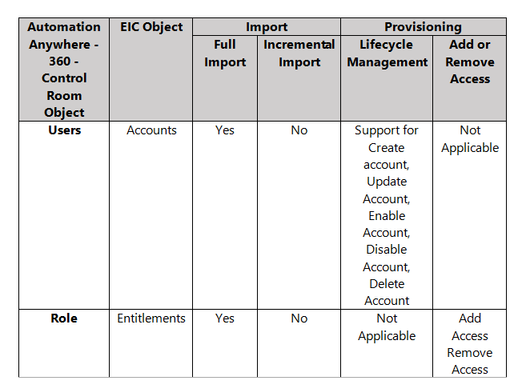
You must create an integration between EIC and the collaboration platform hosted by the target application to perform import, provisioning, and de-provisioning tasks. The following components are involved in the integration:
EIC uses a REST connection for integrating with Automation Anywhere - 360 - Control Room for importing data and for performing provisioning and de-provisioning tasks.
The following diagram illustrates the integration architecture and communication with the target application.
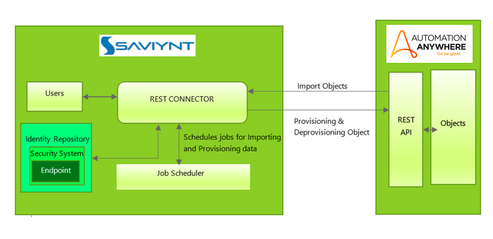
AA 360 Control Room Account Attribute | Saviynt Account Attribute |
username | name |
id | accountID |
disabled | status |
description | description |
lastLoginTime | lastlogondate |
createdOn | created_on |
updatedOn | updatedate |
customproperty1 | |
firstName | customproperty2 |
lastName | customproperty3 |
createdBy | customproperty4 |
updatedBy | customproperty5 |
disabled | customproperty11 |
AA 360 Control Room Entitlement Attribute | Saviynt Entitlement Attribute |
id | entitlementID |
name | entitlement_value |
description | description |
name | displayname |
name | entitlement_glossary |
createdOn | createdate |
updatedOn | updatedate |
systemRole | customproperty1 |
Connection refers to the configuration setup for connecting EIC to target applications. For more information about the procedure to create a connection, see Creating Connections.
While creating a connection, you must specify connection parameters that the connector uses to connect with the target application, define the type of operations to perform, the target application objects against which those operations are performed, and the frequency of performing them. In addition, you can view and edit attribute mappings between EIC and the target application, predefined correlation rules, and provisioning jobs and import jobs.
The Connection Package helps you build the connection with pre-defined JSONs, this can be used if your tenant does not already have out of the box connection templates available. Here are the steps to import the Automation Anywhere - 360 - Control Room connection package.
The connection JSON cannot be embedded in the Connection Package. Hence attaching the Connection JSON separately
| { "authentications": { "userAuth": { "authType": "oauth2", "url": "https://<URL>/v1/authentication", "httpMethod": "POST", "httpParams": "{\"username\":\"**************\",\"apiKey\":\"**********\",\"multiLogin\":\"true\"}", "httpHeaders": { "contentType": "application/json" }, "httpContentType": "application/json", "expiryError": "ExpiredAuthenticationToken", "authError": [ "InvalidAuthenticationToken", "AuthenticationFailed", "FAILURE", "INVALID_SESSION_ID", "Either your username or your API Key is incorrect", "Your session expired" ], "timeOutError": "Read timed out", "errorPath": "errors.message", "retryFailureStatusCode": [ 401, 403, 500 ], "maxRefreshTryCount": 5, "tokenResponsePath": "token", "tokenType": "", "accessToken": "Abcd" }, "testConnectionParams": { "url": "https://<URL>/v1/usermanagement/users/list", "httpHeaders": { "contentType": "application/json", "X-Authorization": "${access_token}" }, "httpContentType": "application/json", "httpMethod": "POST", "httpParams": "{}" } } } |
The security system represents the connection between EIC and the target application. For more information on creating a security system, see Creating a Security System.
Endpoint refers to the target application used to provision accounts and entitlements (access). For more information on creating an endpoint, see Creating Endpoints..
You can use the Automation Anywhere - 360 - Control Room integration for performing import and provisioning operations after configuring it to meet your requirements.
You must apply the following guidelines for configuring import:
The import jobs are automatically created in EIC after you create a connection for the Automation Anywhere - 360 - Control Room integration. For more information about creating jobs, see Data Jobs.
You must import accounts after the users are available in EIC.
To import accounts:
Provisioning is automatically enabled when a connection is configured. For detailed information about performing provisioning tasks, see Access Request System.
To provision objects to the target application:
When a provisioning job is triggered, it creates provisioning tasks in EIC. When these tasks are completed, the provisioning action is performed on the target application through the connector.
To troubleshoot common problems with connectors, answer frequently asked questions, and provide solutions to a few common issues you might encounter while configuring or working with connectors, see Common Troubleshooting Guide for Connectors.
To troubleshoot common problems or obtain answers for frequently asked questions for REST connectors, see the REST Connector Guide.