- Saviynt Forums
- Saviynt Exchange
- Community Sourced Integrations
- TeamConnect Integration Guide
- Subscribe to RSS Feed
- Mark as New
- Mark as Read
- Bookmark
- Subscribe
- Printer Friendly Page
- Notify a Moderator
- Subscribe to RSS Feed
- Mark as New
- Mark as Read
- Bookmark
- Subscribe
- Printer Friendly Page
- Notify a Moderator
12/08/2023 03:35 AM - edited 02/02/2024 12:34 AM
Disclaimer
The integration was created by Saviynt community users.. The integration is available “as is” and falls under standard connectors support for REST, SOAP, JDBC, LDAP, PowerShell, Jar, and Saviynt Connector Framework.
Contributor – Enakshi Tarafdar and Raja Manohar Bommala
Understanding the Integration between EIC and TeamConnect
Preface
This guide describes the integration between Saviynt Enterprise Identity Cloud (EIC) and TeamConnect.
Audience
This guide is intended for administrators and target application integration teams responsible for implementing a secure integration service with TeamConnect.
Introduction
TeamConnect scales to meet your legal department’s exact needs – and can take you anywhere you want them to grow. It’s the proven Enterprise Legal Management (ELM) platform that brings together people, processes, and information from across your enterprise, providing the focus and business insight you need to transform Legal Operations.
The SOAP connector enables you to seamlessly integrate with TeamConnect to manage user lifecycle and govern access to their groups.
For more information about different connectors in EIC, see Saviynt Enterprise Identity Cloud Connectors.
Note: This guide provides information about using the TeamConnect (SOAP) connector for performing operations listed in the Supported Features.
Supported Features
The TeamConnect integration supports the following features:

Supported Software Versions
Software | Version |
EIC | Release v4.5 and later |
Understanding the Integration between EIC and TeamConnect
You must create an integration between EIC and the collaboration platform hosted by the target application to perform import, provisioning, and de-provisioning tasks. The following components are involved in the integration:
TeamConnect is the proven end-to-end ELM platform for Legal Operations to deliver more efficient legal services to the rest of the organization, combining matter management, e-billing, legal spend management, document management, reporting and analytics, and processing automation.
Objects are imported as entitlement types into EIC.
Security System represents the connection between EIC and the target application.
It comprises an endpoint, which is the target application for which you want EIC to manage the identity repository.
It provides application instance abstraction from connectivity including high-level metadata. For more information about creating a security system, see Creating a Security System.
Endpoint is an instance of an application within the context of a security system.
It is the target application or application from which the connector imports the data and performs provisioning or de-provisioning of identity objects, such as users, accounts, and entitlements.
It is mandatory to create an endpoint after creating the security system.
You can associate a single security system with multiple endpoints if the deployment involves modeling multiple isolated virtual applications (based on sets of specific entitlements according to certain categories) within a single application instance. For more information about creating an endpoint, see Creating an Endpoint for the Security System.The connector is a software component that enables communication between EIC and the target application. It provides a simplified integration mechanism where in some instances you only need to create a connection with minimal connectivity information for your target application. The SOAP connector is used for importing, provisioning accounts, and accessing through the SOAP APIs. For more information about creating a connection, see Creating a Connection.
Job Scheduler is a software component that executes a job based on the configured schedule to perform import or provisioning operations from EIC.
When a provisioning job is triggered, it creates provisioning tasks in EIC. When these tasks are completed, the provisioning action is performed on the target application through the configured connector. If you want to instantly provision requests for completing the tasks without running the provisioning job, you must enable Instant Provisioning at the security system level and the Instant Provisioning Tasks global configuration. For more information about the jobs used by the connectors in the TeamConnect integration.
Integration Architecture
EIC uses a SOAP connection for integrating with TeamConnect for importing data and for performing provisioning and de-provisioning tasks.
The following diagram illustrates the integration architecture and communication with the target application.
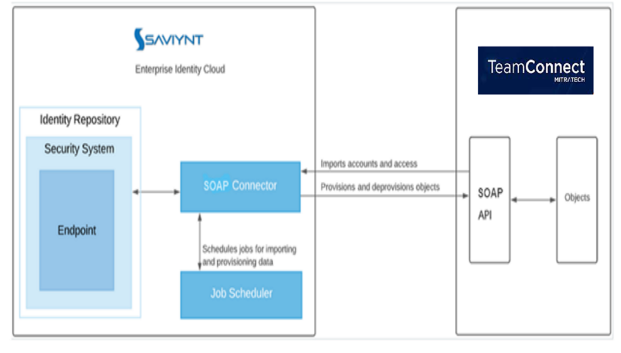
Figure: TeamConnect Integration Architecture
Setting up the Integration
Prerequisites
To get access to the TeamConnect application, please reach out to the TeamConnect application team.
The application Team will provide the credentials.
Creating a Connection
Connection refers to the configuration setup for connecting EIC to target applications. For more information about the procedure to create a connection, see Creating a Connection.
Understanding the Configuration Parameters
While creating a connection, you must specify connection parameters that the connector uses to connect with the target application, define the type of operations to perform, the target application objects against which those operations are performed, and the frequency of performing them. In addition, you can view and edit attribute mappings between EIC and the target application, predefined correlation rules, and provisioning jobs and import jobs.
Configuration Parameters for Account and Access Import
The connector uses the following parameters for creating a connection and for importing account and access from the target application:
Connection Parameters
Parameter | Description | Example Configuration | Mandatory?
|
Connection Name | Specify the name to identify the connection. | - | Yes
|
Connection Description | Specify the description for the connection. | - | No
|
Connection Type | Select the connection type as SOAP. | - | Yes
|
Default SAV Role | Specify this parameter to assign the SAV role for the connection. The SAV role is a role in EIC that assigns specific access to users. This parameter is valid only for importing users. Sample value: User assigned with the ROLE_ADMIN role, has access to all the sections of EIC. | - | No
|
Email Template | Specify this parameter to select an email template for sending notifications. Email templates provide immediate trigger of emails to a user based on actions performed. Email informs user about the action performed and if critical, needs immediate action from the user. | - | No
|
ConnectionJSON | Specify this parameter to create a connection. Note: Update Credentials as per your TeamConnect details. | Refer to the Connection Package |
Yes |
SOAP_OR_XML | Specify the type of Endpoint - SOAP or XML based. | XML | Yes |
Import Parameters
Parameter | Description
| Recommended Configuration | Mandatory? |
ACCOUNTS_IMPORT_JSON | Specify this parameter to reconcile the accounts and entitlements |
Refer to the Connection Package |
Yes |
STATUS_THRESHOLD_CONFIG | Specify this parameter to set the account status | Refer to the Connection Package | Yes |
Configuration Parameter for Provisioning
]The bindings supported are:The bindings supported are:Parameter | Description
| Recommended Configuration | Support for Binding Variables? | Support for Java Ternary Operations? |
CREATEACCOUNTJSON | Specify this parameter to Create an account.
| Refer to the Connection Package | The bindings supported are: · task · user · dynamicattributename · manager · requestor · approverMap · taskowner · endpointowner · endpoint · accountName · randomPassword | Yes |
DELETACCOUNTJSON | Specify this parameter to delete an account.
| Refer to the Connection Package | The bindings supported are: · task · user · dynamicattributename · manager · requestor · approverMap · taskowner · endpointowner · endpoint · accountName · randomPassword · account | Yes |
GRANTACCESSJSON | Specify this parameter to add access to an account.
| Refer to the Connection Package | · task · user · dynamicattributename · manager · requestor · approverMap · taskowner · endpointowner · endpoint · accountName · randomPassword · entitlement · account · role · entTask · entitlementSet · newEntitlementMap · allEntitlementMap · rolesSet | Yes |
REVOKEACCESSJSON | Specify this parameter to remove access from an account. | Refer to the Connection Package | · task · user · dynamicattributename · manager · requestor · approverMap · taskowner · endpointowner · endpoint · accountName · randomPassword · entitlement · account · role · entTask · entitlementSet · newEntitlementMap · allEntitlementMap · rolesSet | Yes |
Importing Connection Package
Transporting Packages aka T2P connection package helps you build the connection with pre defined JSONs, this can be used if your tenant do not already have out of the box connection templates available. Here are the steps to import the TeamConnect connection package.
Download the connection package .
Navigate to Admin → Transport → select Import Package.
Browse the downloaded package and Import.
Navigate to Admin → Connections → Select “TeamConnect” Connection.
Edit the connection with your TeamConnect tenant details.
Creating a Security System
The security system represents the connection between EIC and the target application. For more information on creating a security system, see Creating a Security System.
Creating an Endpoint for the Security System
Endpoint refers to the target application used to provision accounts and entitlements (access). For more information on creating an endpoint, see Creating Endpoints.
Using the TeamConnect Integration
You can use the TeamConnect integration for performing import and provisioning operations after configuring it to meet your requirements.
Guidelines for Using the Integration
You must apply the following guidelines for configuring import:
- Run the account import before running the access import.
- Map all TeamConnect attributes to EIC account attributes using ACCOUNTS_IMPORT_JSON.
You must apply the following guidelines for configuring provisioning:
- Use Java ternary operators if you want to add conditions in the provisioning parameters. You can use Java operations to tweak any attributes by using if-else conditions, substrings, or operators in the JSON for provisioning.
Configuring Import Operations
Full account import: When configuring the connection for the first time, first perform full import to import all existing accounts from the target application to EIC. To perform full import, the invoke API gets response from the target application and maps the attributes in the target application with attributes in EIC. As part of this process, the deleted accounts are also identified and marked as suspended from import service.
Full Access import: When configuring the connection for the first time, first perform full import to import all existing access from the target application to EIC. To perform full import, the invoke API gets response from the target application and maps the attributes in the target application with attributes in EIC. As part of this process, the deleted entitlements are also identified and marked as inactive.
The import jobs are automatically created in EIC after you create a connection for the TeamConnect integration. For more information about creating jobs, see Data Jobs.
Importing Accounts and Accesses
You must import accounts after the users are available in EIC.
To import accounts:
- Specify the connection and import parameters.
Note: Ensure that the connection type is selected as SOAP. - Configure the Application Data Import (Single Threaded) job to import accounts and access. For more information, see Data Jobs.
Configuring Provisioning and Deprovisioning
Provisioning is automatically enabled when a connection is configured. For detailed information about performing provisioning tasks, see Access Request System.
To provision objects to the target application:
- Specify the connection and provisioning parameters. For more information, see Configuration Parameters for Provisioning.
Note: Ensure that the connection type is selected as SOAP. - Configure the Provisioning job (WSRETRY). For more information, see Provisioning Jobs.
When a provisioning job is triggered, it creates provisioning tasks in EIC. When these tasks are completed, the provisioning action is performed on the target application through the connector.
Troubleshooting
To troubleshoot common problems with connectors, answer frequently asked questions, and provide solutions to a few common issues you might encounter while configuring or working with connectors, see Common Troubleshooting Guide for Connectors.
To troubleshoot common problems or obtain answers for frequently asked questions for SOAP connectors, see the SOAP Connector Guide.
Note: Ensure that you record the token expiry duration during the initial token generation. The connection may fail if the token is not refreshed.
