- Saviynt Forums
- Saviynt Exchange
- Community Sourced Integrations
- OTRS Integration Guide
- Subscribe to RSS Feed
- Mark as New
- Mark as Read
- Bookmark
- Subscribe
- Printer Friendly Page
- Notify a Moderator
- Subscribe to RSS Feed
- Mark as New
- Mark as Read
- Bookmark
- Subscribe
- Printer Friendly Page
- Notify a Moderator
09/26/2023 10:01 PM - edited 09/27/2023 07:01 AM
Disclaimer
The integration was either created by Saviynt or by Saviynt community users. The integration is available “as is” and falls under standard connector support for REST, SOAP, JDBC, LDAP, PowerShell, Jar, and Saviynt Connector Framework.
- Preface
- Audience
- Introduction
- Understanding the Integration between EIC and OTRS
- Setting Up the Integration
- Importing Connection Package
- Configuring Ticket Creation and Get Ticket Status
- Procedure
- Troubleshooting
Preface
This guide describes the integration between Saviynt Enterprise Identity Cloud (EIC) and OTRS.
Audience
This guide is intended for administrators and target application integration teams responsible for implementing a secure integration service with OTRS.
Introduction
OTRS (originally Open-Source Ticket Request System) is a service management suite. The suite contains an agent portal, admin dashboard, and customer portal. In the “agent portal”, teams process tickets and requests from customers (internal or external), and the “admin dashboard”, allows system administrators to manage the system. The “customer portal” is much like a customizable webpage where information can be shared with customers and requests can be tracked on the customer side.
The REST API-based OTRS connector enables you to seamlessly integrate with OTRS ServiceDesk to manage the third-party application for which you want to create Tickets in OTRS when a task is created in EIC. You can use EIC for requests such as creating an account, adding access, removing access, and so on.
From EIC, when a user requests access to a third-party application, using the CreateTicketJSON, EIC creates a ticket for the third-party application access in the OTRS system with ‘Open’ status.
The OTRS admin checks the open tickets and performs the closure action to complete the request in the respective third-party applications. Using the TicketStatusJSON, EIC polls the OTRS for status such as 'Closed', 'Open', or 'Pending'. Once the status is 'Closed' in OTRS, it fetches the status and updates the status of the Task to 'Completed' in EIC too.
For more information about different connectors in EIC, see Saviynt Enterprise Identity Cloud Connectors.
Note: This guide provides information about using the OTRS REST connector using REST API for performing operations listed in the Supported Features.
Supported Features
The OTRS integration supports the following features:
Connector Fields | Features | Mandatory |
ConnectionJSON | Supports for creating the session with OTRS | Yes |
CreateTicketJSON | Support for creating a new ticket for third-party application in OTRS system | Yes |
TicketStatusJSON | Support for updating/closing existing ticket status in OTRS system | Yes |
Supported Software Versions
Software | Version |
EIC | Release v22.X and later |
Understanding the Integration between EIC and OTRS
You must create an integration between EIC and the OTRS for managing the third-party target application access to perform ticket creation and ticket update tasks. The following components are involved in the integration:
The OTRS ServiceDesk, a third-party application for access requests, and EIC platform using which you can request for the third-party application which is managed by OTRS.
The Security System represents the connection between EIC and the target application.
It comprises an endpoint, which is the target application for which you want EIC to manage the identity repository.
It provides application instance abstraction from connectivity including high-level metadata. For more information about creating a security system, see Creating a Security System.
Endpoint is an instance of an application within the context of a security system.
It is the target application or application from which the connector imports the data and performs provisioning or deprovisioning of identity objects, such as users, accounts, and entitlements.
It is mandatory to create an endpoint after creating the security system.
You can associate a single security system with multiple endpoints if the deployment involves modeling of multiple isolated virtual applications (based on sets of specific entitlements according to certain categories) within a single application instance. For more information about creating an endpoint, see Creating an Endpoint for the Security System.
Connector is a software component that enables communication between EIC and the target application. It provides a simplified integration mechanism where in some instances you only need to create a connection with minimal connectivity information for your target application. The REST connector is used for importing, provisioning accounts, and access through the SCIM APIs. For more information about creating a connection, see Creating a Connection.
Job Scheduler is a software component that executes a job based on the configured schedule to perform import or provisioning operations from EIC.
When a provisioning job is triggered, it creates provisioning tasks in EIC. When these tasks are completed, the provisioning action is performed on the target application through the configured connector. If you want to instantly provision requests for completing the tasks without running the provisioning job, you must enable Instant Provisioning at the security system level and the Instant Provisioning Tasks global configuration. For more information about the jobs used by the connectors in the OTRS integration.
Integration Architecture
EIC uses a REST connection for integrating with OTRS for creating the session, importing the ticket data and performing create/update ticket tasks into the OTRS ServiceDesk.
The following diagram illustrates the integration architecture and communication with the target application.
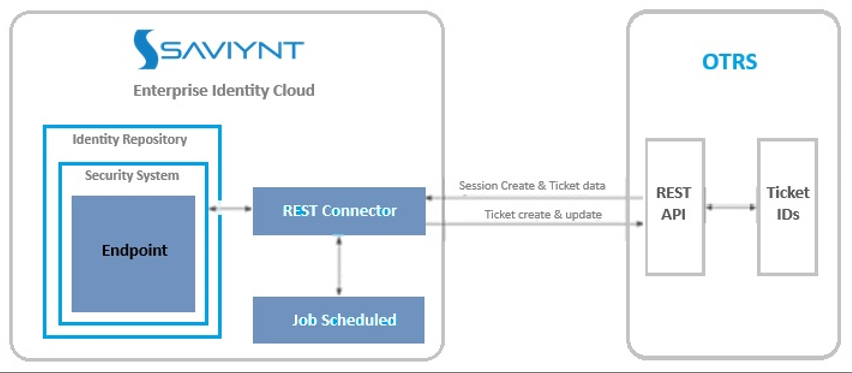
Prerequisites
Generate & set up token authentication.
Use your client ID and authentication credentials to obtain an access token using
Once you have obtained the token you do not need to use the authentication credentials and access token in
ConnectionJSON.
You can now authorize requests using the access token, user ID, and password.
Creating a Connection
Connection refers to the configuration setup for connecting EIC to target applications. For more information about the procedure to create a connection, see Creating a Connection.
Understanding the Configuration Parameters
While creating a connection, you must specify connection parameters that the connector uses to connect with the target application, define the type of operations to perform, the target application objects against which those operations are performed, and the frequency of performing them. In addition, you can view and edit attribute mappings between EIC and the target application, predefined correlation rules, and provision jobs and import jobs.
Configuration Parameters for Ticket Creation and Get Ticket status
The connector uses the following parameters for establishing a connection and for creating/updating a ticket for third-party application access from the Saviynt application:
Configuration Parameters for Establishing Connection
Parameter | Description | Example Configuration | Mandatory? |
Connection Name | Specify the name to identify the connection. |
| Yes |
Connection Description | Specify the description for the connection. | - | No |
Connection Type | · Select the connection type as (REST)” | - | Yes |
Default SAV Role | Specify this parameter to assign the SAV role for the connection. The SAV role is a role in EIC that assigns specific access to users. This parameter is valid only for importing users. Sample value: User assigned with the ROLE_ADMIN role, has access to all the sections of EIC. | - | No |
Email Template | Specify this parameter to select an email template for sending notifications. Email templates provide immediate trigger of emails to a user based on actions performed. Email informs user about the action performed and if critical, needs immediate action from the user. | - | No |
ConnectionJSON | Specify this parameter to create a connection.
Note: Update TOKEN as per your OTRS details. | Use the following format to connect to the OTRS application: Refer to the Connection Package | Yes |
Configuration Parameter for Ticket Creation
Parameter | Description | Recommended Configuration | Mandatrory |
CreateTicketJSON | Specify this parameter to create ticket in the OTRS for third-party access request | Use the following format to create a ticket into the OTRS application: Refer to the Connection Package | Yes |
Configuration Parameter for Get Ticket Status
Parameter | Description | Recommended Configuration | Mandatrory |
TicketStatusJSON | Specify this parameter to reconcile the ticket status | Use the following format to update an existing ticket into the OTRS application: Refer to the Connection Package | Yes |
Importing Connection Package
connection package helps you build the connection with pre-defined JSONs, this can be used if your tenant does not already have out of the box connection templates available. Here are the steps to import the OTRS connection package.
Download the connection package.
Navigate to Admin → Transport → select Import Package.
Browse the downloaded package and Import.
Navigate to Admin → Connections → Select “OTRS ” Connection.
Edit the connection with your OTRS tenant details.
Configuring Ticket Creation and Get Ticket Status
Ticket creation and updating are automatically enabled when a connection is configured. For detailed information about performing provisioning tasks, see Access Request System.provisioning tasks, see Access Request System.
To create a ticket for the target application:
Specify the connection and provisioning parameters. For more information, see Configuration Parameters for Ticket Create and Ticket Update
Note: Ensure that the connection type is selected as REST.Configure the Provisioning job (WSRETRY). For more information, see Provisioning Jobs.
When a provisioning job is triggered, it creates provisioning tasks in EIC. When these tasks are completed, the provisioning action is performed on the target application through the connector.
Procedure
The following steps provide the entire workflow of how a request is created and closed in EIC after the ticket is closed in OTRS.
Log in to EIC.
Go to ARS and submit the type of request (create account, remove account, or add access, remove access).
Approve the request in EIC.
Run the WSRETRY job. The ticket is created in OTRS using the CreateTicket JSON.
The admin logs in to the OTRS Ticketing system and checks the open tickets.
Based on the OTRS managed application to which the access is requested, the admin completes the request in that application and closes the ticket in OTRS.
The connector polls OTRS using the TicketStatus JSON to check the status of the ticket.
When the ticket is closed, the connector obtains the status of the ticket and updates it in EIC.
- The tasks in EIC are completed.
Troubleshooting
To troubleshoot common problems with connectors, answer frequently asked questions, and provide solutions to a few common issues you might encounter while configuring or working with connectors, see Common Troubleshooting Guide for Connectors.
To troubleshoot common problems or obtain answers for frequently asked questions for REST connectors, see the REST Connector guide.
Note: Ensure that you record the token expiry duration during the initial token generation. The connection may fail, if the token is not refreshed.
