- Saviynt Forums
- Saviynt Exchange
- Community Sourced Integrations
- Intercom Integration Guide
- Subscribe to RSS Feed
- Mark as New
- Mark as Read
- Bookmark
- Subscribe
- Printer Friendly Page
- Notify a Moderator
- Subscribe to RSS Feed
- Mark as New
- Mark as Read
- Bookmark
- Subscribe
- Printer Friendly Page
- Notify a Moderator
09/06/2023 09:49 PM - edited 09/06/2023 11:37 PM
Disclaimer
The integration was either created by Saviynt or by Saviynt community users . The integration is available “as is” and fall under standard connectors support for REST, SOAP, JDBC, LDAP, PowerShell, Jar and Saviynt Connector Framework.
Note: Contributor - Manju Kumari
Preface
This guide describes the integration between Saviynt Enterprise Identity Cloud (EIC) and Intercom.
Audience
This guide is intended for administrators and target application integration teams responsible for implementing a secure integration service with Intercom for RPA.
Introduction
Intercom is a customer communication platform that helps businesses engage with their customers through various channels, including email, chat, and messaging. It is designed to facilitate personalized and real-time communication between companies and their customers, with a focus on improving customer support, marketing, and sales efforts.
For more information about different connectors in EIC, see Connectors Documentation.
Supported Features
The Intercom integration supports the following features:
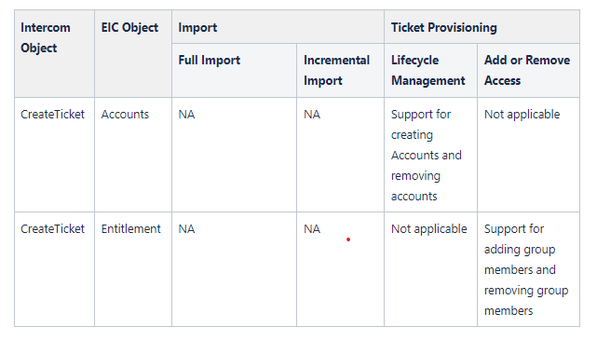
Supported Software Versions
Software | Version |
EIC | Release v4.5 and later |
Understanding the Integration between EIC and Intercom
You must create an integration between EIC and the collaboration platform hosted by the target application to perform import, provisioning, and deprovisioning tasks. The following components are involved in the integration:
The Complete Service Management platform Intercom combines ITSM with ESM and SIAM capabilities, enabling all internal departments, such as IT, HR, and Facilities, as well as external service providers and customers, to collaborate securely and seamlessly on one complete platform, reducing complexity and improving productivity.
Objects are imported as entitlement types into EIC.
Security System represents the connection between EIC and the target application.
It comprises of an endpoint, which is the target application for which you want EIC to manage the identity repository.
It provides application instance abstraction from connectivity including high-level metadata. For more information about creating a security system, see Creating a Security System.
Endpoint is an instance of an application within the context of a security system.
It is the target application or application from which the connector imports the data and performs provisioning or deprovisioning of identity objects, such as users, accounts, and entitlements.
It is mandatory to create an endpoint after creating the security system.
You can associate a single security system with multiple endpoints if the deployment involves modelling of multiple isolated virtual applications (based on sets of specific entitlements according to certain categories) within a single application instance. For more information about creating an endpoint, see Creating an Endpoint for the Security System.
Connector is a software component that enables communication between EIC and the target application. It provides a simplified integration mechanism where in some instances you only need to create a connection with minimal connectivity information for your target application. The REST connector is used for importing, provisioning accounts and access through the REST APIs. For more information about creating a connection, see Creating a Connection.
Job Scheduler is a software component that executes a job based on the configured schedule to perform import or provisioning operations from EIC.
When a provisioning job is triggered, it creates provisioning tasks in EIC. When these tasks are completed, the provisioning action is performed on the target application through the configured connector. If you want to instantly provision requests for completing the tasks without running the provisioning job, you must enable Instant Provisioning at the security system level and the Instant Provisioning Tasks global configuration. For more information about the jobs used by the connectors in the Intercom integration.
Integration Architecture
EIC uses a REST connection for integrating with Intercom for performing provisioning items in Intercom Queue. The REST connection uses the REST protocol to communicate with the REST interface of Intercom.
The following diagram illustrates the integration architecture and communication with the target application.

Setting Up the Integration
Prerequisites
Authentication to Intercom is through an Access Token please follow below steps.
1. create an app on your workspace.
Configure > Authentication section in your app within the Developer Hub.
Test & Publish > Your Workspaces page of your app in the Developer Hub. This lists out all of your workspaces that have the app installed.
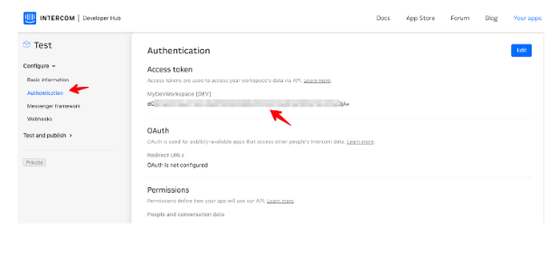
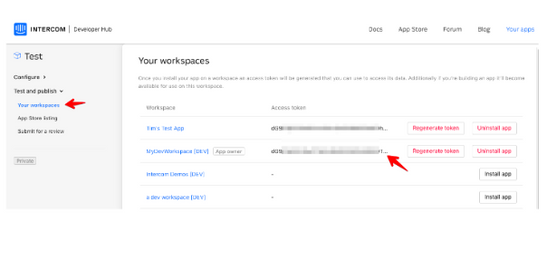
NOTE : Your Access Token can give access to your private Intercom data and should be treated like a password. If an app provider asks you for your Access Token, please do not provide it. Instead, let us know - apps are required to use OAuth rather than asking users for Access Tokens.
Creating a Connection
Connection refers to the configuration setup for connecting EIC to target applications. For more information about the procedure to create a connection, see Creating a Connection.
Understanding the Configuration Parameters
While creating a connection, you must specify connection parameters that the connector uses to connect with the target application, define the type of operations to perform, the target application objects against which those operations are performed, and the frequency of performing them. In addition, you can view and edit attribute mappings between EIC and the target application, predefined correlation rules, and provisioning jobs and import jobs.
Configuration Parameters for Account and Access Import
The connector uses the following parameters for creating a connection and for importing account and access from the target application:
Connection Parameters
Parameters
Description
Connection Name * | Provides a unique name for the connection. |
Connection Description * | Provides the description for the new connection being created. |
Connection Type * | Select the connection type as REST. |
Save Template | Allows you to save the connection template with the specified parameter values. Click Save Template and specify the template name. |
Email Template | Provides the email template applicable for notifications. Email notifications provides immediate trigger of emails to respective user based on actions performed. Emails acts as one of the notifications to user informing which action has been performed and if critical, needs immediate action from the user. |
Default SAV Role | Provides the SAV role for which you want to assign access to the newly created connection. The SAV role is a EIC Role used to give specific access to a User. For example, if ROLE_User is selected then user(s) assigned the ROLE_User are given access to this connection. |
Connection JSON |
Refer to the Connection Package |
Provisioning Parameters for Creating Queue and Fetching Queue Status
To create Queue in Intercom, poll and fetch the status of Queue when WSRETRY job is run, specify the below mentioned parameters.
Parameter
Description
CREATETICKETJSON | Refer to the Connection Package
|
Ticket Status JSON | Refer to the Connection Package |
Importing Connection Package
connection package helps you build the connection with pre-defined JSONs, this can be used if your tenant does not already have out of the box connection templates available. Here are the steps to import the Intercom connection package.
Download the connection package.
Navigate to Admin → Transport → select Import Package.
Browse the downloaded package and Import.
Navigate to Admin → Connections → Select “Intercom ” Connection.
Edit the connection with your Intercom tenant details.
Creating a Security System
The security system represents the connection between EIC and the target application. For more information on creating a security system, see Creating a Security System.
Creating an Endpoint for the Security System
Endpoint refers to the target application used to provision accounts and entitlements (access). For more information on creating an endpoint, see Creating Endpoints.
Using the Intercom Integration
You can use the Intercom integration for performing import and provisioning operations after configuring it to meet your requirements.
Guidelines for Using the Integration
You must apply the following guidelines for configuring import:
Run account import before running the access import.
Map all Intercom attributes to EIC account attributes using ImportAccountEntJSON.
You must apply the following guidelines for configuring provisioning:
Use Java ternary operators if you want to add conditions in the provisioning parameters. You can use Java operations to tweak any attributes by using if-else conditions, substrings, or operators in the JSON for provisioning.
Troubleshooting
To troubleshoot common problems with connectors, answer frequently asked questions, and provide solutions to a few common issues you might encounter while configuring or working with connectors, see Common Troubleshooting Guide for Connectors.
To troubleshoot common problems or obtain answers for frequently asked questions for REST connectors, see the REST Connector Guide.
Note: Ensure that you record the token expiry duration during the initial token generation. The connection may fail, if the token is not refreshed.
