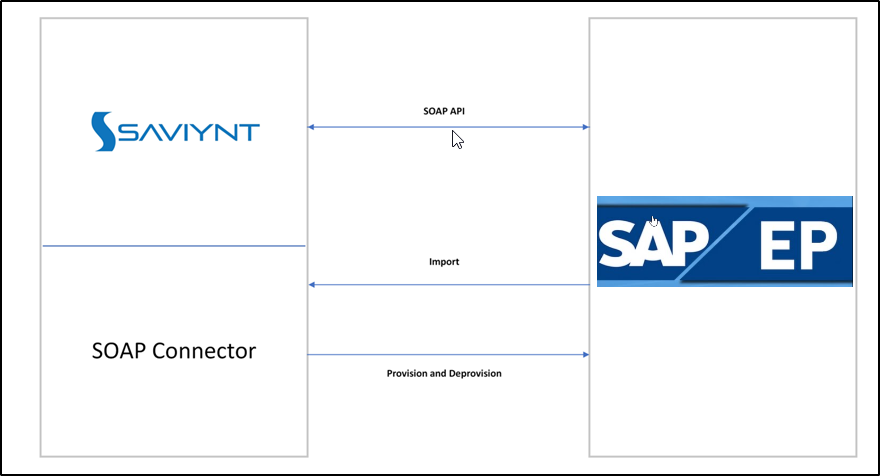- Saviynt Forums
- Saviynt Exchange
- Community Sourced Integrations
- SAP Enterprise Portal Integration Guide
- Subscribe to RSS Feed
- Mark as New
- Mark as Read
- Bookmark
- Subscribe
- Printer Friendly Page
- Notify a Moderator
- Subscribe to RSS Feed
- Mark as New
- Mark as Read
- Bookmark
- Subscribe
- Printer Friendly Page
- Notify a Moderator
06/08/2023 10:37 PM - edited 06/15/2023 09:25 PM
Disclaimer
The integration was either created by Saviynt or by Saviynt community users. The integration is available “as is” and falls under standard connectors support for REST, SOAP, JDBC, LDAP, PowerShell, Jar, and Saviynt Connector Framework.
Contents
- Preface
- Audience
- Introduction
- Understanding the Integration between EIC and SAP Enterprise Portal
- Using the SAP Enterprise Portal Integration
- Troubleshooting
Preface
This guide describes the integration between Saviynt Enterprise Identity Cloud (EIC) and SAP Enterprise Portal.
Audience
This guide is intended for administrators and target application integration teams responsible for implementing a secure integration service with SAP Enterprise Portal.
Introduction
SAP Enterprise Portal allows you to create attractive corporate portals that leverage the responsive SAP Fiori launchpad experience. The portal is the Web front-end component for SAP NetWeaver - the comprehensive integration and application platform that facilitates the alignment of people, information, and business processes across organizational and technical boundaries.
The portal offers a single point of access to SAP and non-SAP information sources, enterprise applications, information repositories, databases, and services, in and outside your organization. You can access the portal from desktops and from mobile devices, such as smartphones or tablets.
The portal provides you with the tools to manage and analyze its information resources and to share and collaborate. With its role-based content and personalization features, the portal enables users - from employees and customers to partners and suppliers - to focus exclusively on data relevant to daily decision-making processes. The technology and architecture of the portal ensure it is built for the enterprise, providing a secure and scalable environment.
The SOAP connector enables you to seamlessly integrate with SAP Enterprise Portal to manage user lifecycle and govern access to their Group and Role.
For more information about different connectors in EIC, see Saviynt Enterprise Identity Cloud Connectors.
Note: This guide provides information about using the SAP Enterprise Portal(SOAP) connector for performing operations listed in the Supported Features.
The SAP Enterprise Portal integration supports the following features:
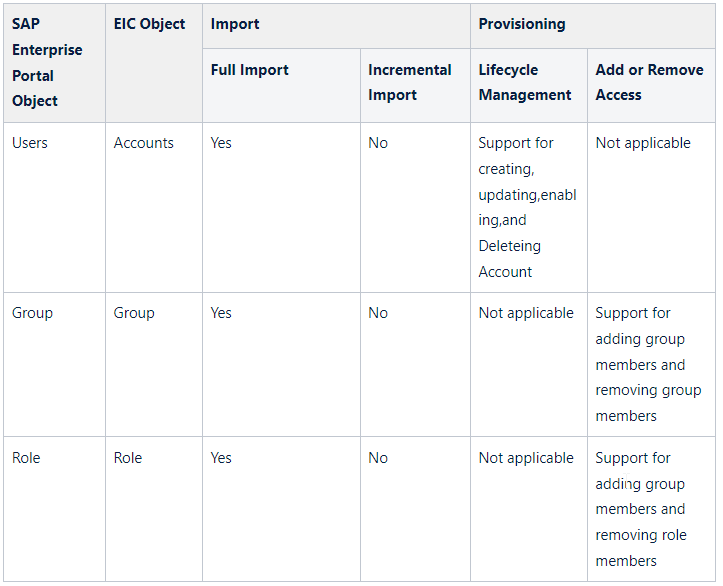
Supported Software Versions
Software | Version |
EIC | Release v4.5 and later |
Understanding the Integration between EIC and SAP Enterprise Portal
You must create an integration between EIC and the collaboration platform hosted by the target application to perform the import and de-provisioning tasks. The following components are involved in the integration:
SAP Enterprise Portal is the target application for which EIC manages the identity lifecycle. SAP Enterprise Portal integrates with EIC through the connector to manage accounts and access.
Objects are imported as entitlement types into EIC.
Security System represents the connection between EIC and the target application.
It comprises an endpoint, which is the target application for which you want EIC to manage the identity repository.
It provides application instance abstraction from connectivity including high-level metadata. For more information about creating a security system, see Creating a Security System.
Endpoint is an instance of an application within the context of a security system.
It is the target application or application from which the connector performs provisioning or de-provisioning of identity objects, such as users, accounts, and entitlements.
It is mandatory to create an endpoint after creating the security system.
You can associate a single security system with multiple endpoints if the deployment involves modeling of multiple isolated virtual applications (based on sets of specific entitlements according to certain categories) within a single application instance. For more information about creating an endpoint, see Creating an Endpoint for the Security System.
The connector is a software component that enables the communication between EIC and the target application. It provides a simplified integration mechanism where in some instances you only need to create a connection with minimal connectivity information for your target application. The (SOAP-based) Connector is used for provisioning accounts and access through the SOAP APIs. For more information about creating a connection, see Creating a Connection.
Job Scheduler is a software component that executes a job based on the configured schedule to perform provisioning operations from EIC.
When a provisioning job is triggered, it creates provisioning tasks in EIC. When these tasks are completed, the provisioning action is performed on the target application through the configured connector. If you want to instantly provision requests for completing the tasks without running the provisioning job, you must enable Instant Provisioning at the security system level and the Instant Provisioning Tasks global configuration. For more information about the jobs used by the connectors in the SAP Enterprise Portal integration.
Integration Architecture
EIC uses a SOAP connection for integrating with SAP Enterprise Portal for importing data and for performing provisioning and de-provisioning tasks. The SOAP connection uses the SOAP protocol to communicate with the SOAP interface of the SAP Enterprise Portal.
The following diagram illustrates the integration architecture and communication with the target application.
Figure: SAP Enterprise Portal Integration Architecture
Setting Up the Integration
Prerequisites
Ensure that the following prerequisites are met:
You have completed the portal installation.
You have an understanding of the preconfigured roles supplied with the portal.
For more information, see Understanding Preconfigured Portal Roles.
For more information on Configuring the Portal for Initial Use, see the link.
Creating a Connection
Connection refers to the configuration setup for connecting EIC to target applications. For more information about the procedure to create a connection, see Creating Connections.
Understanding the Configuration Parameters
While creating a connection, you must specify connection parameters that the connector uses to connect with the target application, define the type of operations to perform, the target application objects against which those operations are performed, and the frequency of performing them. In addition, you can view and edit attribute mappings between EIC and the target application, predefined correlation rules, and provisioning jobs and import jobs.
Configuration Parameters for Account and Access Import
The connector uses the following parameters for creating a connection and for importing account and access from the target application:
Connection Parameters
Parameter | Description | Example Configuration | Mandatory? |
Connection Name | Specify the name to identify the connection. | - | Yes |
Connection Description | Specify the description for the connection. | - | No |
Connection Type | Select the connection type as SOAP. | - | Yes |
Default SAV Role | Specify this parameter to assign the SAV role for the connection. The SAV role is a role in EIC that assigns specific access to users. This parameter is valid only for importing users. Sample value: User assigned with the ROLE_ADMIN role, has access to all the sections of EIC. | - | No |
Email Template | Specify this parameter to select an email template for sending notifications. Email templates provide immediate trigger of emails to a user based on actions performed. Email informs user about the action performed and if critical, needs immediate action from the user. | - | No |
ConnectionJSON | Specify this parameter to create a connection.
|
| Yes |
SOAP_OR_XML | Specify the type of Endpoint - SOAP or XML based. | SOAP | Yes |
Import Parameters
Parameter | Description
| Recommended Configuration | Mandatrory |
ACCOUNTS_IMPORT_JSON | Specify this parameter to reconcile the accounts and entitlements. |
|
Yes |
Configuration Parameter for Provisioning
Parameter | Description
| Recommended Configuration | Support for Binding Variables? | Support for Java Ternary Operations? |
CREATEACCOUNTJSON | Specify this parameter to Create an account.
|
| The bindings supported are:
| Yes |
UPDATEACCOUNTJSON | Specify this parameter to Update an account. |
|
| Yes |
DELETECCOUNTJSON | Specify this parameter to Delete an account. |
|
| Yes |
ENABLEACCOUNTJSON | Specify this parameter to Enable an account. |
|
| Yes |
GRANTACCESSJSON | Specify this parameter to add access to an account. |
|
| Yes |
REVOKEACCESSJSON | Specify this parameter to remove access to an account. |
|
| Yes |
Importing Connection Package
Transporting Packages aka T2P connection packages help you build the connection with pre-defined JSONs, this can be used if your tenant does not already have out-of-the-box connection templates available. Here are the steps to import the SAP Enterprise Portal connection package.
Download the connection package.
Navigate to Admin → Transport → select Import Package.
Browse the downloaded package and Import.
Navigate to Admin → Connections → Select “SAP Enterprise Portal ” Connection.
Edit the connection with your SAP Enterprise Portal tenant details.
Creating a Security System
The security system represents the connection between EIC and the target application. For more information on creating a security system, see Creating a Security System.
Creating an Endpoint for the Security System
Endpoint refers to the target application used to provision accounts and entitlements (access). For more information on creating an endpoint, see Creating Endpoints.
Using the SAP Enterprise Portal Integration
You can use the SAP Enterprise Portal integration for performing import and provisioning operations after configuring it to meet your requirements.
Guidelines for Using the Integration
You must apply the following guidelines for configuring import:
Run the account import before running the access import.
Map all SAP Enterprise Portal attributes to EIC account attributes using ImportAccountEntJSON.
You must apply the following guidelines for configuring provisioning:
Use Java ternary operators if you want to add conditions in the provisioning parameters. You can use Java operations to tweak any attributes by using if-else conditions, substrings, or operators in the JSON for provisioning.
Configuring Import Operations
Full account import: When configuring the connection for the first time, first perform the full import to import all existing accounts from the target application to EIC. To perform the full import, the invoke API gets a response from the target application and maps the attributes in the target application with attributes in EIC. As part of this process, the deleted accounts are also identified and marked as suspended from import service.
Full Access import: When configuring the connection for the first time, first perform the full import to import all existing access from the target application to EIC. To perform the full import, the invoke API gets a response from the target application and maps the attributes in the target application with attributes in EIC. As part of this process, the deleted entitlements are also identified and marked as inactive.
The import jobs are automatically created in EIC after you create a connection an integration.
Importing Accounts and Accesses
You must import accounts after the users are available in EIC.
To import accounts:
Specify the connection and import parameters.
Note: Ensure that the connection type is selected as SOAP.Configure the Application Data Import (Single Threaded) job to import accounts and access. For more information, see Data Jobs.
Configuring Provisioning and Deprovisioning
Provisioning is automatically enabled when a connection is configured. For detailed information about performing provisioning tasks, see Access Request System.
To provision objects to the target application:
Specify the connection and provisioning parameters. For more information, see Configuration Parameters for Provisioning.
Note: Ensure that the connection type is selected as SOAP.Configure the Provisioning job (WSRETRY). For more information, see Provisioning Jobs.
When a provisioning job is triggered, it creates provisioning tasks in EIC. When these tasks are completed, the provisioning action is performed on the target application through the connector.
Troubleshooting
To troubleshoot common problems with connectors, answer frequently asked questions, and provide solutions to a few common issues you might encounter while configuring or working with connectors, see Common Troubleshooting Guide for Connectors.
To troubleshoot common problems or obtain answers to frequently asked questions for SOAP connectors, see the SOAP Connector guide.