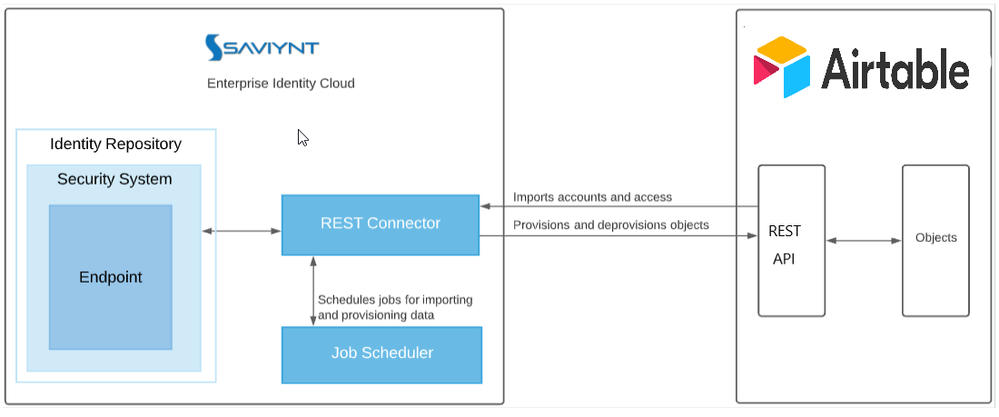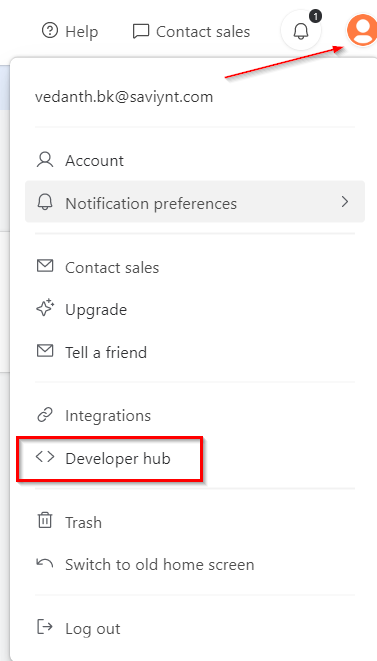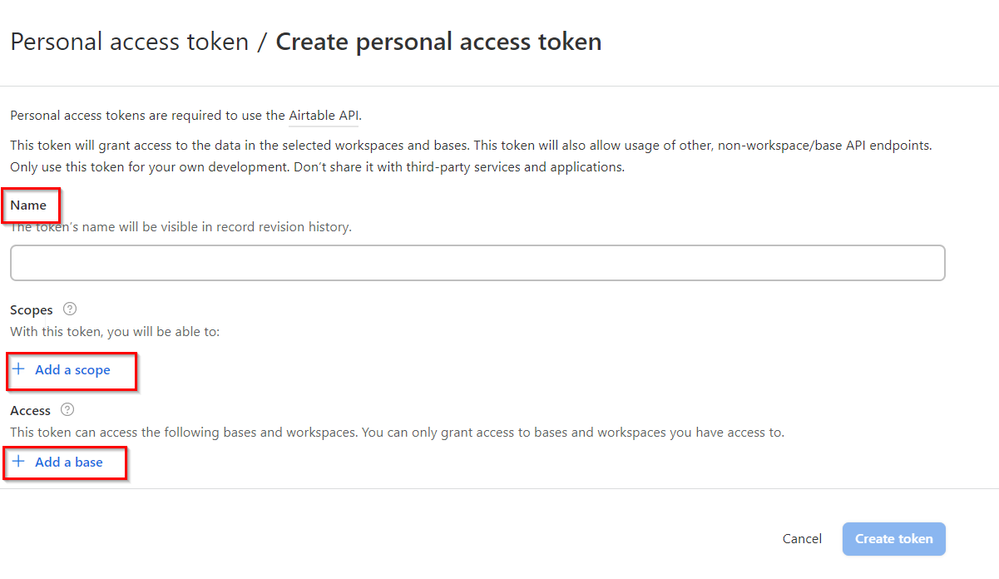- Saviynt Forums
- Saviynt Exchange
- Community Sourced Integrations
- Airtable Integration Guide
- Subscribe to RSS Feed
- Mark as New
- Mark as Read
- Bookmark
- Subscribe
- Printer Friendly Page
- Notify a Moderator
- Subscribe to RSS Feed
- Mark as New
- Mark as Read
- Bookmark
- Subscribe
- Printer Friendly Page
- Notify a Moderator
05/26/2023 05:07 AM - edited 05/26/2023 05:17 AM
Disclaimer
The integration was either created by Saviynt or by Saviynt community users. The integration is available “as is” and falls under standard connectors support for REST, SOAP, JDBC, LDAP, PowerShell, Jar, and Saviynt Connector Framework.
Preface
This guide describes the integration between Saviynt Enterprise Identity Cloud (EIC) and Lessonly.
Audience
This guide is intended for administrators and target application integration teams responsible for implementing a secure integration service with Lessonly.
Introduction
Airtable is a cloud-based collaborative platform that serves as a combination of a spreadsheet and a database. It allows users to create and organize information in a flexible and customizable manner. With Airtable, you can create tables, similar to a spreadsheet, and define various fields within those tables to store different types of data, such as text, numbers, dates, attachments, and more.
Airtable offers a user-friendly interface that enables you to create, view, and edit data easily. You can customize the structure of your tables, define relationships between tables, and even attach files and images to your records. The platform also provides collaboration features, allowing multiple users to work simultaneously, comment on records, and track changes.
The Airtable connector enables you to seamlessly integrate with Airtable to manage user lifecycle and govern access to their Groups.
For more information about different connectors in EIC, see Saviynt Enterprise Identity Cloud Connectors.
Note: This guide provides information about using the Airtable REST connector using REST API for performing operations listed in the Supported Features.
Supported Features
The Airtable integration supports the following features:
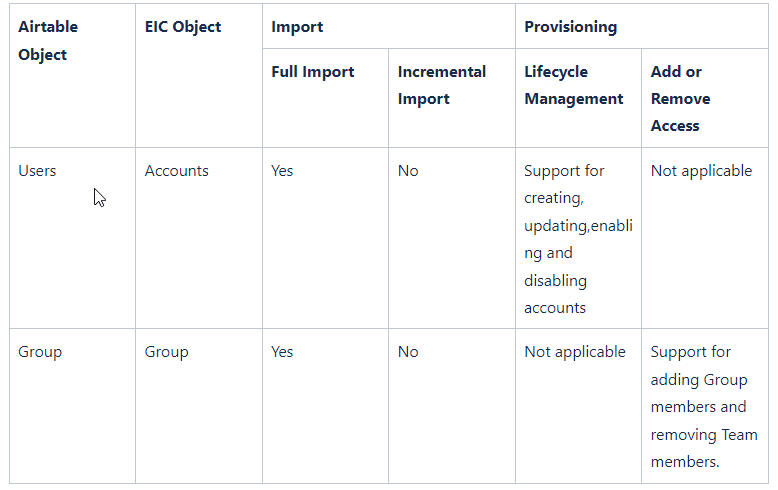
Supported Software Versions
Software | Version |
EIC | Release v4.5 and later |
Understanding the Integration between EIC and Airtable
You must create an integration between EIC and the collaboration platform hosted by the target application to perform import, provisioning, and de-provisioning tasks. The following components are involved in the integration:
The Complete Service Management platform Airtable combines ITSM with ESM and SIAM capabilities, enabling all internal departments, such as IT, HR, and Facilities, as well as external service providers and customers, to collaborate securely and seamlessly on one complete platform, reducing complexity and improving productivity.
Objects are imported as entitlement types into EIC.
Security System represents the connection between EIC and the target application.
It comprises an endpoint, which is the target application for which you want EIC to manage the identity repository.
It provides application instance abstraction from connectivity including high-level metadata. For more information about creating a security system, see Creating a Security System.
Endpoint is an instance of an application within the context of a security system.
It is the target application or application from which the connector imports the data and performs provisioning or de-provisioning of identity objects, such as users, accounts, and entitlements.
It is mandatory to create an endpoint after creating the security system.
You can associate a single security system with multiple endpoints if the deployment involves modeling multiple isolated virtual applications (based on sets of specific entitlements according to certain categories) within a single application instance. For more information about creating an endpoint, see Creating an Endpoint for the Security System.
The connector is a software component that enables communication between EIC and the target application. It provides a simplified integration mechanism where in some instances you only need to create a connection with minimal connectivity information for your target application. The REST connector is used for importing, provisioning accounts, and accessing through the REST APIs. For more information about creating a connection, see Creating a Connection.
Job Scheduler is a software component that executes a job based on the configured schedule to perform import or provisioning operations from EIC.
When a provisioning job is triggered, it creates provisioning tasks in EIC. When these tasks are completed, the provisioning action is performed on the target application through the configured connector. If you want to instantly provision requests for completing the tasks without running the provisioning job, you must enable Instant Provisioning at the security system level and the Instant Provisioning Tasks global configuration. For more information about the jobs used by the connectors in the Airtable integration.
Integration Architecture
EIC uses a REST connection for integrating with Airtable for importing data and for performing provisioning and de-provisioning tasks.
The following diagram illustrates the integration architecture and communication with the target application.
Setting Up the Integration
Prerequisites
Personal access tokens are used to authenticate requests to Airtable's API when developing an integration for yourself, your client, or for your company. Personal access tokens act as your user account, and should be kept secret and not shared with any third-party services or integrations.
To create a personal token follow the below steps:
Navigate to profile->Developers Hub.
Navigate to Personal Access Token-> Create New Token
Provide a unique name, add the scopes and the base.
For more information about Airtable’s personal access token, see Airtable Guide.
For more information about Airtable API, see Airtable API documentation.
Creating a Connection
Connection refers to the configuration setup for connecting EIC to target applications. For more information about the procedure to create a connection, see Creating a Connection.
Understanding the Configuration Parameters
While creating a connection, you must specify connection parameters that the connector uses to connect with the target application, define the type of operations to perform, the target application objects against which those operations are performed, and the frequency of performing them. In addition, you can view and edit attribute mappings between EIC and the target application, predefined correlation rules, and provisioning jobs and import jobs.
Configuration Parameters for Account and Access Import
The connector uses the following parameters for creating a connection and for importing account and access from the target application:
Connection Parameters
Parameter | Description | Example Configuration | Mandatory? |
|
|
Connection Name | Specify the name to identify the connection. | - | Yes |
|
|
Connection Description | Specify the description for the connection. | - | No |
|
|
Connection Type |
| - | Yes |
|
|
Default SAV Role | Specify this parameter to assign the SAV role for the connection. The SAV role is a role in EIC that assigns specific access to users. This parameter is valid only for importing users. Sample value: User assigned with the ROLE_ADMIN role, has access to all the sections of EIC. | - | No |
|
|
Email Template | Specify this parameter to select an email template for sending notifications. Email templates provide immediate trigger of emails to a user based on actions performed. Email informs user about the action performed and if critical, needs immediate action from the user. | - | No |
|
|
ConnectionJSON | Specify this parameter to create a connection.
|
|
|
| Yes |
Import Parameters
Parameter | Description
| Recommended Configuration | Mandatory? |
AccountEntImport JSON | Specify this parameter to reconcile the accounts and entitlements |
|
Yes |
Configuration Parameter for Provisioning
Parameter | Description
| Recommended Configuration | Support for Binding Variables? | Support for Java Ternary Operations? |
CreateAccountJSON | Specify this parameter to create an account in the target application.
|
| The bindings supported are:
| Yes |
Update Account JSON | Specify this parameter to update an account in the target application. |
| The bindings supported are:
| Yes |
EnableAccountJSON | Specify this parameter to enable an account |
| The bindings supported are:
| Yes |
DisableAccountJSON | Specify this parameter to disable an account |
| The bindings supported are:
| Yes |
AddAccessJSON | Specify this parameter to add access to an account.
|
| The bindings supported are:
| Yes |
RemoveAccessJSON | Specify this parameter to remove access from an account. |
|
| Yes |
Importing Connection Package
connection package helps you build the connection with pre-defined JSONs, this can be used if your tenant does not already have out-of-the-box connection templates available. Here are the steps to import the Airtable connection package.
Download the connection package attached below
Navigate to Admin → Transport → select Import Package.
Browse the downloaded package and Import.
Navigate to Admin → Connections → Select “Airtable ” Connection.
Edit the connection with your Airtable tenant details.
Creating a Security System
The security system represents the connection between EIC and the target application. For more information on creating a security system, see Creating a Security System.
Creating an Endpoint for the Security System
Endpoint refers to the target application used to provision accounts and entitlements (access). For more information on creating an endpoint, see Creating Endpoints.
Using the Airtable Integration
You can use the Airtable integration for performing import and provisioning operations after configuring it to meet your requirements.
Guidelines for Using the Integration
You must apply the following guidelines for configuring import:
Run the account import before running the access import.
Map all Airtable attributes to EIC account attributes using ImportAccountEntJSON.
You must apply the following guidelines for configuring provisioning:
Use Java ternary operators if you want to add conditions in the provisioning parameters. You can use Java operations to tweak any attributes by using if-else conditions, substrings, or operators in the JSON for provisioning.
Configuring Import Operations
Full account import: When configuring the connection for the first time, first perform the full import to import all existing accounts from the target application to EIC. To perform a full import, the invoke API gets the response from the target application and maps the attributes in the target application with attributes in EIC. As part of this process, the deleted accounts are also identified and marked as suspended from import service.
Full Access import: When configuring the connection for the first time, first perform the full import to import all existing access from the target application to EIC. To perform a full import, the invoke API gets a response from the target application and maps the attributes in the target application with attributes in EIC. As part of this process, the deleted entitlements are also identified and marked as inactive.
The import jobs are automatically created in EIC after you create a connection for the Airtable integration. For more information about creating jobs, see Data Jobs.
Importing Accounts and Accesses
You must import accounts after the users are available in EIC.
To import accounts:
Specify the connection and import parameters. For more information, see Account and Access import.
Note: Ensure that the connection type is selected as REST.Configure the Application Data Import (Single Threaded) job to import accounts and access. For more information, see Data Jobs.
Configuring Provisioning and Deprovisioning
Provisioning is automatically enabled when a connection is configured. For detailed information about performing provisioning tasks, see Access Request System.
To provision objects to the target application:
Specify the connection and provisioning parameters. For more information, see Configuration Parameters for Provisioning.
Note: Ensure that the connection type is selected as REST.Configure the Provisioning job (WSRETRY). For more information, see Provisioning Jobs.
When a provisioning job is triggered, it creates provisioning tasks in EIC. When these tasks are completed, the provisioning action is performed on the target application through the connector.
Troubleshooting
To troubleshoot common problems with connectors, answer frequently asked questions, and provide solutions to a few common issues you might encounter while configuring or working with connectors, see Common Troubleshooting Guide for Connectors.
To troubleshoot common problems or obtain answers to frequently asked questions for REST connectors, see the REST Connector Guide.